SmartTemplates :: Quickstart Guide
Creating a Template (Write)
To create a usable Template is really simple:
- Activate a template for Write by clicking Apply the following template to the new message
- Open the SmartTemplates Settings dialog and click on the Examples tab.
Then just highlight the text with the cursor and drag & drop. This example creates a Template for new Messages (write case)
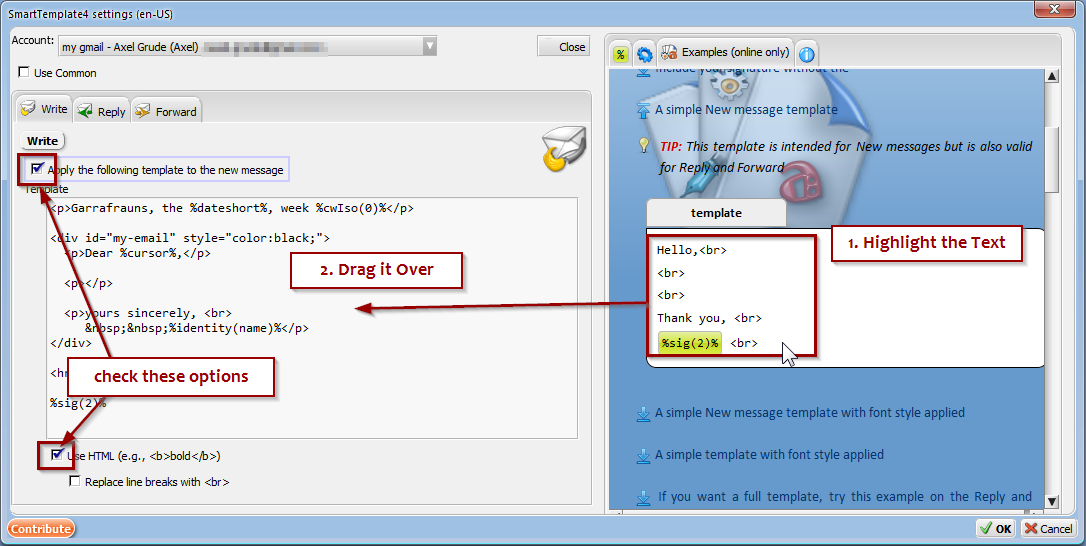
Alternatively, you can now also us the [copy] button to copy the template to the clipboard
and then paste it where you need it.
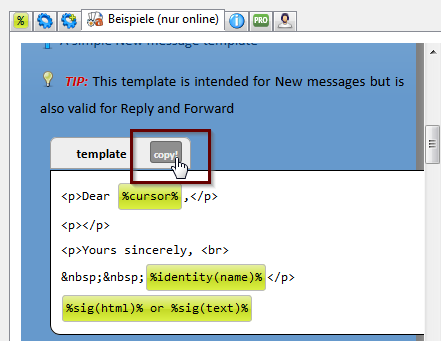
Creating a Template (Reply)
The same applies for Header / template (reply / forward cases)
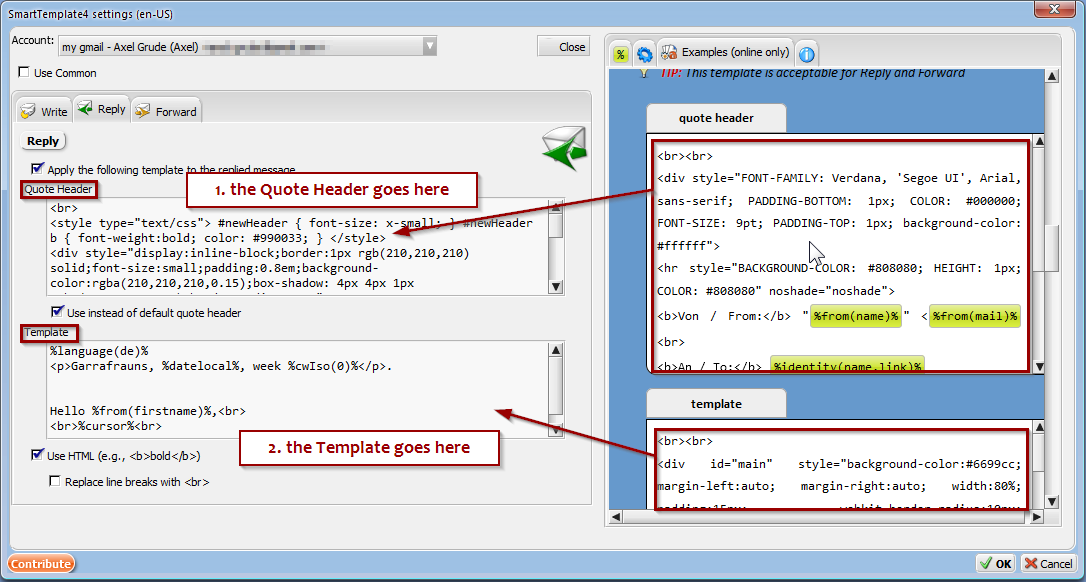
The quote header part is a prefix that says "mail follows below" and can be as simple as "Axel wrote:"
The template part represents your mail body. E.g. "Dear %name%, ..."
TIP: More template examples can be found on our examples page or inside examples tab of our add-on.
























